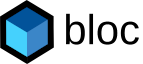Advanced Uses of Polymer Templates
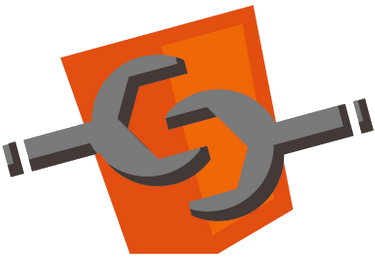
Most sortable HTML table generators (such as AngularJS’s ng-grid) allow cells to be customized and formatted according to templates, however all templates are specified as parsed strings of HTML content. The Web Components specification allows for HTML Templates, meaning actual HTML fragments can be used instead of pieced together strings. Two benefits are better readability, CSS encapsulation by way of Shadow DOM, and soon to be native support by modern browsers.
In the previous article Sortable Table with Polymer Web Components a simple and concise sortable table was constructed using Polymer. This article will expand its capabilities to support cell templates.
The code in this post references Polymer 0.1.4, and may change in subsequent releases.
Adding cell templates to the sortable table, we have the requirements:
- JSON input,
- Columns can be statically configured (renamed, reordered, and hidden),
- Rows can be sorted by clicking on the column headers, and
- Cells can be formatted by specifying a
Template.
The new feature doesn’t require a change to the original simple-sortable-table interface, with the exception that
the columns object will now take an optional cellTemplate property. Ideally templates can be used to completely
replace the <td></td> element and be configured simply by passing its id as a string.
Recall the simple-sortable-table component, the new templated-sortable-table component will have an identical
structure:
<polymer-element name="templated-sortable-table"
attributes="data columns sortColumn sortDescending">
<template>
<table>
<tr>
<!--template to create column headers-->
</tr>
<!--template to create rows-->
<!--nested template to create cells-->
<!--new template to render cell-->
</table>
</template>
<script>
Polymer('templated-sortable-table', {
data: [],
columns: [],
sortColumn: null,
sortDescending: false
<!--additional logic-->
});
</script>
</polymer-element>
The column headers do not require any change, and the basic structure of the row and cell iteration templates remains
the same. What is new is the ability to dynamically specify a template to use to render each cell: either the column has
specified a template for use or the default will be applied. This turns out to be rather easy
as Polymer Templates already support a ref attribute for this
purpose. Simply binding the ref attribute to an id of another template will substitute its value, if ref is empty
then the original content will be used.
<template ref=" {{column.cellTemplate}}" bind="{{templateData}}">
<td>{{value}}</td>
</template>
While quite harmless looking, there are a few mysteries with the code. First, what are {{templateData}}
and {{value}}, and where do they come from? Another issue arises due to a feature of Web Components:
the Shadow DOM. Simply specifying a template in the parent
document doesn’t make it accessible within the component. This is solved simple enough, it is possible to copy an
element from the parent document into a component using JavaScript – in our case this task should be performed whenever
the columns array is modified.
var self = this;
function addTemplateIfNotInDocument(templateId){
if(templateId && !self.shadowRoot.getElementById(templateId)){
var t = self.ownerDocument.getElementById(templateId);
if(t!=null){
self.shadowRoot.appendChild(t);
}
}
}
for(var i=0;i<this.columns.length;i++){
addTemplateIfNotInDocument(this.columns[i].cellTemplate);
}
Aside: A small work-around to what may or may not be a bug in polymer has been omitted for clarity.
For any custom template to be useful it must have access to any appropriate variables. To render a cell, the template
would require both the {{value}} of the cell as well as the cell’s {{row}} data. Looking at the
template it appears bound to {{templateData}}, thus it must be an object containing all desired fields as
properties:
templateData = { row: row, value: value }
The easiest mechanism to create such an object is a Polymer filter (let’s call it computeTemplateData).
The computeTemplateData filter must return the templateData object, so it must take both the row and column as
inputs.
PolymerExpressions.prototype.computeTemplateData = function(row, column) {
var value = row[column.name];
return { row: row, value: value };
};
To apply a filter typically it is necessary to wrap the code within another template:
<template bind=" {{templateData in row | computeTemplateData(column)}}">
<template ref=" {{column.cellTemplate}}" bind="{{templateData}}">
<td>{{value}}</td>
</template>
</template>
Thus, the code to generate cell contents is complete. The two unresolved variables row and column must obviously come
from our two original templates repeating over the data and columns arrays. We have created a drop-in addition to
the previous simple-sorted-table component.
To create a demo application, suppose that our cellTemplate is actually a template containing more templates which will
be conditionally chosen based on the cell {{value}}:
<template id="fruitsTemplate">
<td>
<template if="{{value=='apple'}}">
<img ... />
</template>
<template if="{{value=='banana'}}">
<img ... />
</template>
<template if="{{value=='grape'}}">
<img ... />
</template>
<template if="{{value=='pear'}}">
<img ... />
</template>
<template if="{{value=='strawberry'}}">
<img ... />
</template>{{value}}
</td>
</template>
<template id="example" bind>
<templated-sortable-table
data="{{data}}" columns="{{columns}}"
sortColumn="fruit" sortDescending="false">
</templated-sortable-table>
</template>
Once the template is specified in the columns data,
var fruits = [
{fruit: 'apple', alice: 4, bill: 10, casey: 2 },
{fruit: 'banana', alice: 0, bill: 4, casey: 0 },
{fruit: 'grape', alice: 2, bill: 3, casey: 5 },
{fruit: 'pear', alice: 4, bill: 2, casey: 8 },
{fruit: 'strawberry', alice: 0, bill: 14, casey: 0 }
];
var columns = [
{name:'fruit', title:'Fruit', cellTemplate: 'fruitsTemplate' },
{name:'alice', title:'Alice' },
{name:'bill', title:'Bill' },
{name:'casey', title:'Casey' }
];
The fruit cell is rendered to include an image, yet remains sortable.
Full Sources:
- advanced-table-features-using-polymer-templates.html
- templated-sortable-table.html
- platform-0.1.4.js
- polymer-0.1.4.js